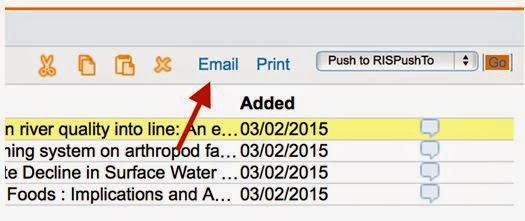Primo Search is being upgraded. Data saved to My Folder will not be migrated to the new version of Primo. If you wish to retain a copy of this information, please do so before 19 June.
Information about records in My Folder that you wish to retain can be either:
- Exported to EndNote
- Printed or saved to PDF as a list*
- Emailed to yourself as a list*
* will include links to records in Primo that will not work in the new version of Primo
Export to EndNote
- Login to Primo Search
- Click on My Folder
- Select required folder
- Select ‘check box’ adjacent to ‘Type’ to select all records in that folder, or individual records as required
- Use dropdown arrow to select ‘Push to End Note (RIS) ’
- Click ‘Go’
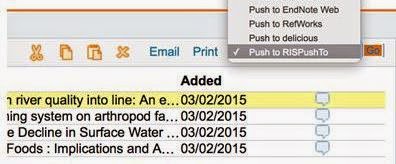 |
| Push to EndNote |
Refer to p.5 of the of the CSU EndNote manual for more details
Printed or saved to PDF as a list
- Login to Primo Search
- Click on My Folder
- Select required folder
- Select ‘check box’ adjacent to ‘Type’ to select all records in that folder, or individual records as required
- Click to print the resulting list of detailed records, or Save to PDF file. The steps required to do this will vary with operating system (Windows, Mac) and Internet browser used.
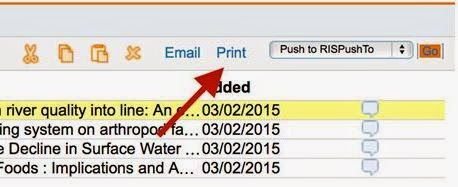
Click to print
Emailed to yourself as a list
- Login to Primo
Search - Click on My
Folder - Select required
folder - Select ‘check
box’ adjacent to ‘Type’ to select all records in that folder, or individual
records as required - Click to email the
resulting list of detailed records, or Save to PDF file. The steps required to
do this will vary with operating system (Windows, Mac) and Internet browser
used.
Read our blog series to save your Primo Information
- Primo is Upgrading! What it means for you
- Save your Primo information Part 2: Loans History
- Save your Primo information Part 3: Personal Settings
Have any questions about saving your information or the Primo upgrade? Ask a Librarian