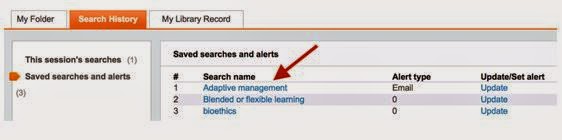Primo Search is being upgraded. Personal settings in Primo Search will not be migrated to the new version of Primo. You will be able to make a copy of your saved searches and tags & reviews, please do so before 19 June. All other settings will be lost.
Saved Searches
Searches saved for re-use or as alerts will not be migrated to the new version of Primo. Users who wish to retain details of complex searches should copy the details for later reference.
- Login to Primo Search
- Click on My Library Record
- Click on Search History
- Select ‘Saved searches and alerts’
- Click on the ‘Search name’, e.g. Blended or flexible learning, to run that Saved Search
- Copy the search string, e.g. “higher education” AND (blended OR “flexible learning”) and paste it into a Word or Pages (Mac) document for future reference. Taking a note of how the search results may have been refined.
Tags & Reviews
Tags & Reviews that have been added to records in Primo Search, will not be migrated to the new version of Primo. Records that have been assigned to a particular ‘tag’, e.g. MGT320_tutorial; library survey, will need to found, added to My Folder, and either:
- Exported to EndNote
- Printed / saved to PDF as a list*
- Emailed to yourself as a list*
* will include links to records in Primo that will not work in the new version of Primo
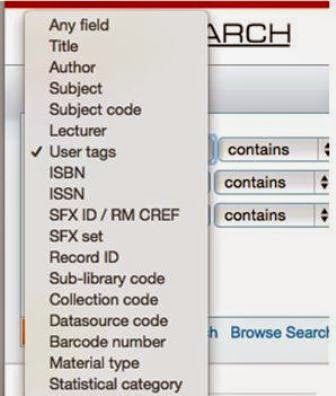 |
| select User tags from drop down |
- Select Advanced Search
- Use the drop down arrow to select Field = User tags
- Conduct a search for User tags ‘contains’ ### (where ### = required tag)
- Click on the ‘folder’ icon adjacent to the required records to add those records to ‘My Folder’
- Follow these instructions to save information about records in My Folder.
Have any questions about saving your information or the Primo upgrade? Ask a Librarian