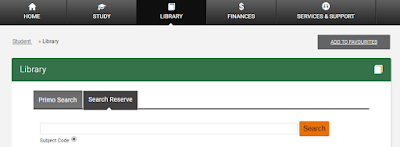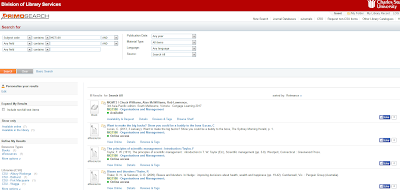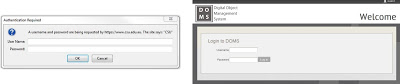We’re making our way through Session 2, and you’ve probably been directed plenty of times to readings in eReserve. But what is eReserve and how do you access it? Well, we’ve got the answers!
eReserve contains scanned copies of book chapters and journal articles that are not otherwise available online. They’ve been requested by your lecturer specifically for your subjects.
Find your eReserve readings in Primo Search. It’s as simple as clicking on the “Subject Code” radio button, entering your subject code (with no spaces) and clicking “Search”.
If you’re trying to access your eReserve readings through the Student Portal, Click on the “Library” tab, then click on the “Search Reserve” tab. Type your subject code (with no spaces) into the search bar and hit “Search”.
Anything your lecturer has asked us to scan in for your subject will be available here.
Click on “View Online” to access the document. You’ll need to use your usual CSU username and password to get into DOMS – our Digital Object Management System. The login screens will look like either of these two:
You’ll then have a PDF file of the reading that you can read, save and print as you require.
Can’t locate your reading?
- Check in Primo Search for the reading, it may have been replaced by an ebook.
- Check in your email inbox. Due to copyright restrictions, some subject readings are emailed directly to students.
- Not every subject has readings in eReserve! Check with your lecturer.
And as always, Contact Us if you have any questions or trouble locating your readings.