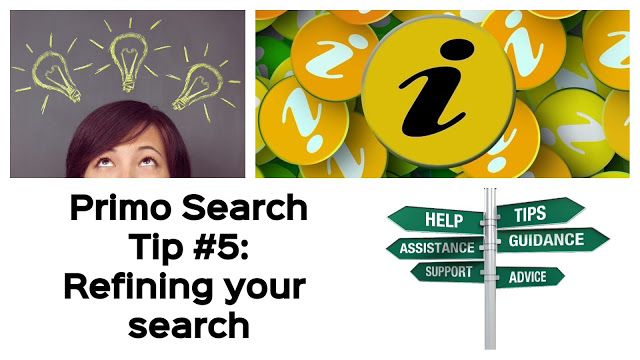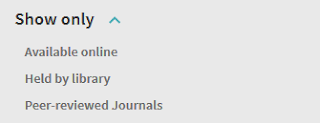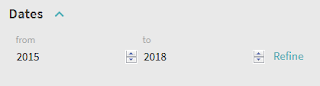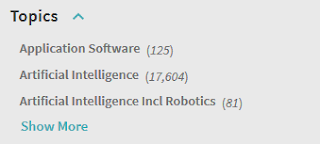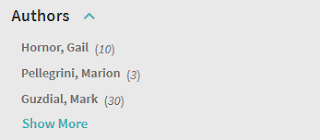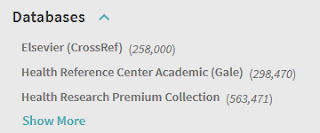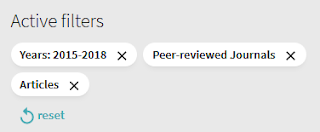Welcome to Primo Search Tip #5: Refining your search
Have you ever Searched for an item in Primo Search and had a results list of 100 000 plus items? If you’re unsure what to do when faced with huge numbers of results in Primo, then we have a few tips that might help you!
Refining is the key to getting the best results in Primo, and there are lots of different ways that you can refine your search to make your researching faster and easier. The filters that allow you to refine in Primo Search are listed down the left hand side of the screen, next to your search results. Check out some of the different ways you can refine your search below:
 Refine by resource type – Do you need articles, books, or conference proceedings? Choose from these options to get the resources you want to explore. Click on the Show More link to see all the resource types available. If you are looking specifically for eBooks, select books from this menu, then select available online from the Show Only menu (below).
Refine by resource type – Do you need articles, books, or conference proceedings? Choose from these options to get the resources you want to explore. Click on the Show More link to see all the resource types available. If you are looking specifically for eBooks, select books from this menu, then select available online from the Show Only menu (below).
Show Only – If you have been asked by your lecturer to only use “Peer Reviewed” articles, this is the place to refine your search to display just this! You can also choose to show only articles that are available online, or held at one of our campus libraries. You should always double check that your journal is peer reviewed by using the Ulrichsweb Global Serials Directory
Dates – Refining by date is a great way to make sure you’re getting the most recent results in Primo Search. If your lecturer has given you a date range to use, this is where you can enter that range of dates to get only the resources you need.
Topics – If you click on the Show More link beneath the Topics heading, not only can you include the topics that look like they may be relevant, but you can also exclude the topics that are not related to your search. Once you have refined by topics, you can go back and refine by topics again, as the topics will reset to give you more options.
Authors – If you are looking for material by a particular author, you can choose to refine by author to find this material. By clicking the Show More link, you display all the applicable authors. As with topics, you can either include the authors you want, or exclude any that you do not need.
Databases – The CSU Library allows you to access over 100 journal databases, and as some databases cover a particular subject area you can refine your search by choosing one of these databases to browse for relevant material. You also have the option to refine by Journal Title, which will give you even more subject specific results.
If you ever feel you have refined your search too much, you can close filters down from where they are displayed under the Active Filters heading – just click on the x next to the filter you want to remove. If you need to do another search, but would like to keep your filters, you can also lock them from here – just hover your mouse over the filter and click on the padlock icon that appears.
For more information on Primo Search, check out our Primo Search Help Library Resource Guide, for a great introduction to Primo, an explanation of advanced features, and some helpful search tips! If you find yourself having trouble with any aspect of Primo Search, please contact us for help from a lovely Librarian! The short video below outlines Primo Search, and we have many more videos to help you get the most out of the Library on our Training Tutorials and Videos web page.