
As you make your way through session 2 you’re probably being regularly directed to subject readings in your modules, and hearing terms like eReserve. If you’re having trouble finding your readings or are unsure how to access them, the Library is here to help! Your subject readings will be listed, and hopefully linked to in your subject outline or your Interact2 site, but if not we’ve put together a few tips and tricks to help you find and access your readings during this session.
Leganto reading lists
Have you noticed a new reading list tool in your Interact2 menu? If so you could be using one of the Library’s new Leganto reading lists! These reading lists have been designed to help students by placing their readings together in the one handy place, with links to readings making them easy to find and access. Your list may be called Reading list, eReserve resources, Subject readings, or something similar. The Library has created a handy Library guide to help you find and use Leganto reading lists, which you find as a link in the main left hand menu in your i2 subject site.
eReserve
eReserve contains scanned copies of material, including book chapters and journal articles, that are not otherwise available online. These scanned copies have been requested by your lecturer specifically for your subjects. Finding eReserve readings in Primo Search is as simple as entering your subject code (no spaces), changing the “Search All” drop down to “eReserve and Reserve” and running the search:

If you’re searching for eReserve items in the Student Portal Library page, change the “Search All” option to “Subject Code” and run the search:
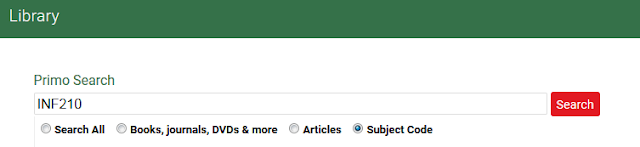
Readings in your subject modules
When you’ve been given the full reference information of a reading:
- Books: Use Primo Search to search for the book title.
- Book chapters: Use Primo Search to search for the chapter title, or try searching for the book title.
- Articles: Use Primo search to search for the article title, or try searching for the journal title and use the volume and issue numbers to locate the article from the journal home page.
- Websites: Use Google to search for the website title.
When you’ve been given a partial reference:
- Use Primo Search to search for the part of the reference that looks like a title.
- Contact your subject coordinator and ask for more reference details if necessary.
If you still can’t find your reading, or you come across recommended readings in your subject site that don’t link directly to the full text, try watching this short video below on finding your subject readings. Remember, you can also contact us at the Library for further help finding and accessing your subject readings!
Discover more from Charles Sturt University Library Blog
Subscribe to get the latest posts sent to your email.