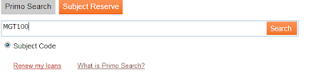As you make your way through this session, you’re probably being regularly directed to subject readings. If you’re having trouble finding your readings, or are unsure how to access them, here are a few tips to help you out.
eReserve
eReserve contains copyright compliant scanned copies of material including book chapters and journal articles that are not otherwise available online. They’ve been requested by your lecturer specifically for your subjects.
Finding eReserve readings in Primo Search is as simple as clicking on the ‘Subject Reserve’ tab, entering your subject code (no spaces) and clicking “Search”.

Click on ‘View Online’ to access the document. When prompted enter your CSU username and password.You’ll then have a PDF file of the reading that you can save and print as you require.
In December Primo Search will be upgraded as the Library moves to a new management system. If you find a link to a recommended reading that no longer works try the following tips:
When you have been given the full reference information
If you still can’t find it, contact the Library or your subject coordinator. And if you only have the link and no reference details, ask you subject coordinator.
Discover more from Charles Sturt University Library Blog
Subscribe to get the latest posts sent to your email.