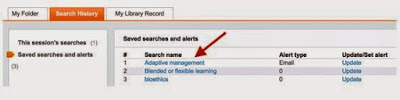Primo Search is being upgraded. Searches saved for re-use or as alerts will not be migrated to the new version of Primo. If you wish to retain details of complex searches follow the instructions below to copy the details for later reference.
- Login to Primo Search
- Click on My Library Record
- Click on Search History
- Select ‘Saved searches and alerts’
- Click on the ‘Search name’, e.g. Blended or flexible learning, to run that Saved Search
- Copy the search string, e.g. “higher education” AND (blended OR “flexible learning”) and paste it into a Word or Pages (Mac) document for future reference. Taking a note of how the search results may have been refined.
If you have any questions about the upgrade or how to save your information please contact us.